¶ How to start a new project in SMART
This is currently a Work In Progress—content is still under development.
In this tutorial, you'll learn how to get started with SMART, the new room editor for Super Metroid. By the end, you'll have your new project, make some room changes, and be able to play with those changes in the game.
¶ Before you start
Make sure that you have the following items before you start:
- A copy of the Super Metroid ROM file
- A copy of SMART
- SNES9x in a location you like
¶ Installing SMART
Download and extract the SMART zip to a place you can easily access—for example C:\Metroid\SMART.
We use
C:\Metroidas the central location where all our work goes in. You don't have to use this, but avoid using locations that use file syncing (e.g. OneDrive, Dropbox) as these cause problems that prevent you being able to save your work.
¶ Create your project
Create a new folder where you want your project to be. For now, we'll create a new folder called HelloWorld:
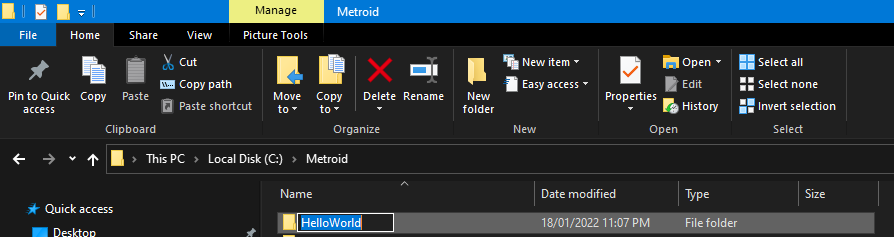
Make a copy of the Super Metroid ROM and place it in your project directory. Here, I've created a folder called Rom/ and placed it in there:
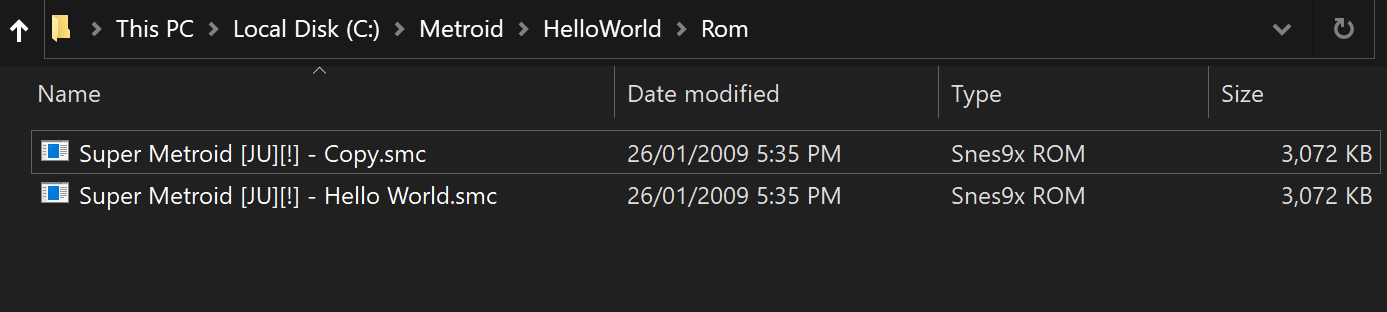
You can also see that I've added another copy of the ROM in there. We won't use it directly—we can restore it if things go wrong when making our changes.
¶ Load the project into SMART
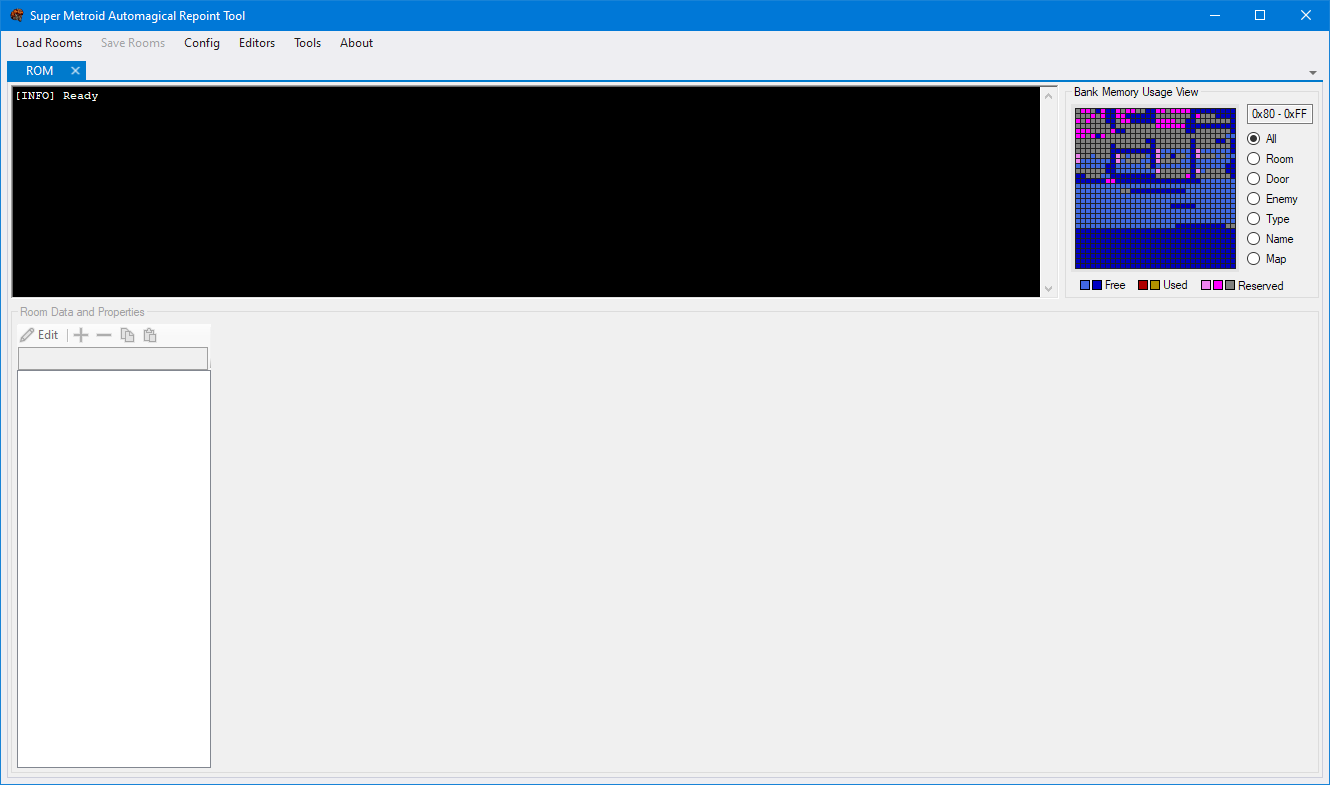
To load the project, click the Config option in the top toolbar. Under Project ➡ ROM, click the folder button (📁) to browse to where the ROM file is and open it. Click OK to close out the window.
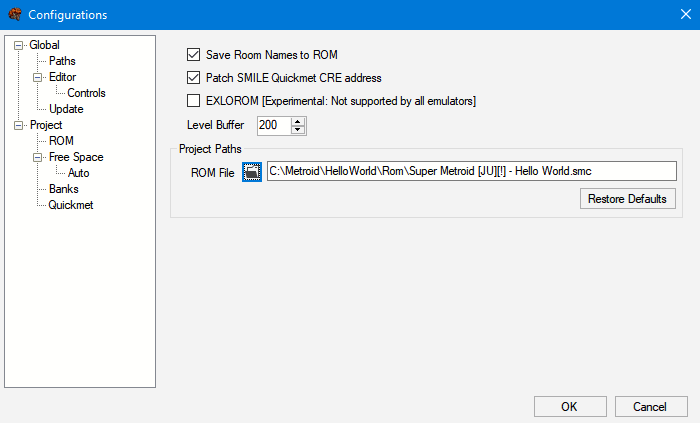
Once you set the project in SMART, you don't have to set it again when you relaunch SMART.
Now in the top toolbar, click Load Rooms ➡ Load from Rom. If everything worked correctly, you'll see the rooms successfully load in the message box.
You should see a list of areas load in. Clicking Area 0 should show the map area for Crateria:
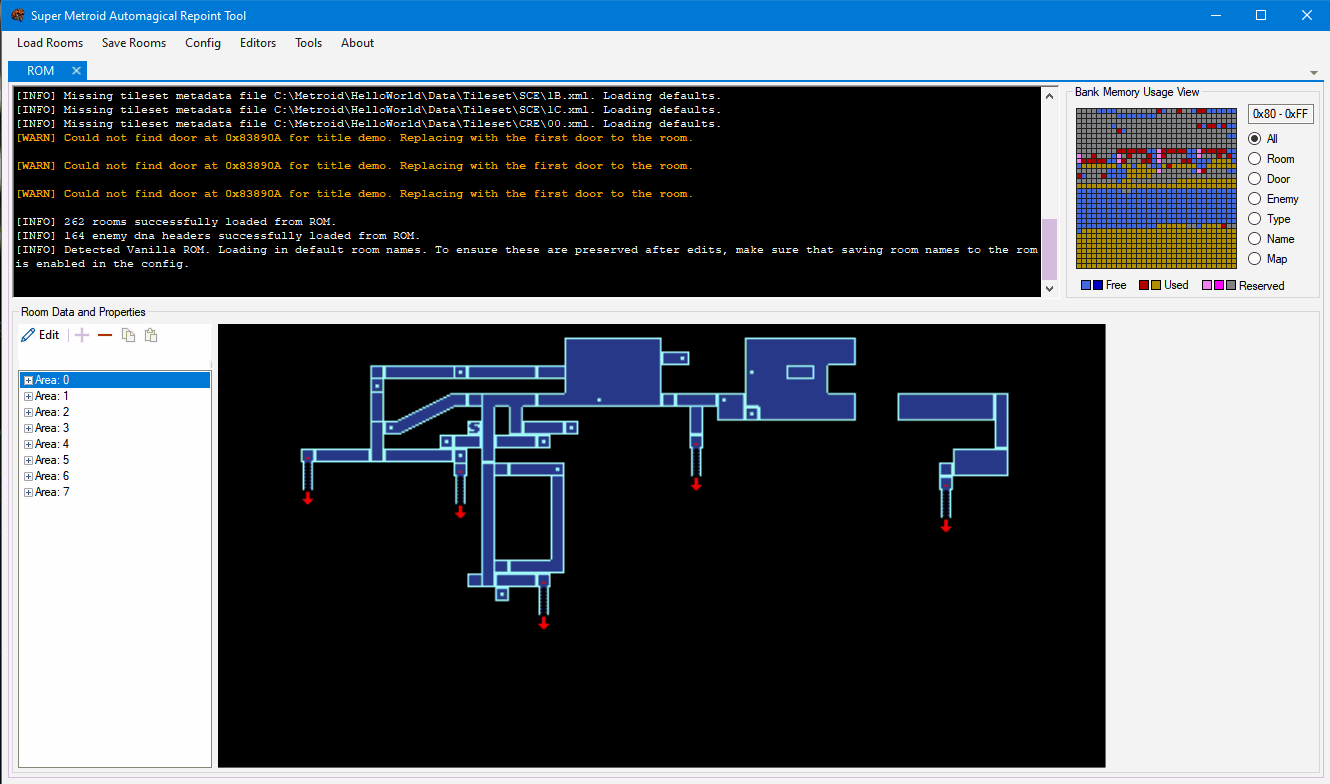
¶ Open a room and make changes
Stub
Open a room in the list and you should see it (Last Missile).
Open up the tile selector
Paint the tile
When done, save to XML (should see success message).
¶ Previewing changes with Quickmet
Stub
Need to configure Quickmet
Right click location where to load Samus, then load game.
(hi strotlog!)